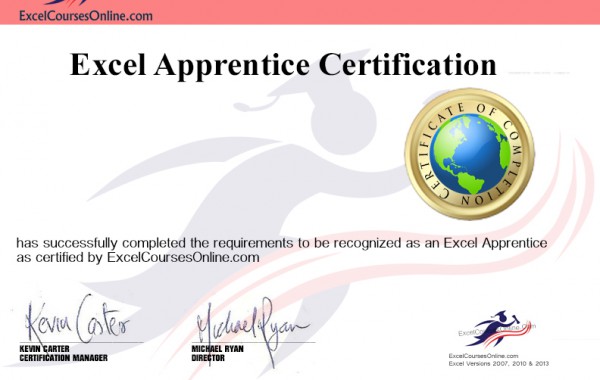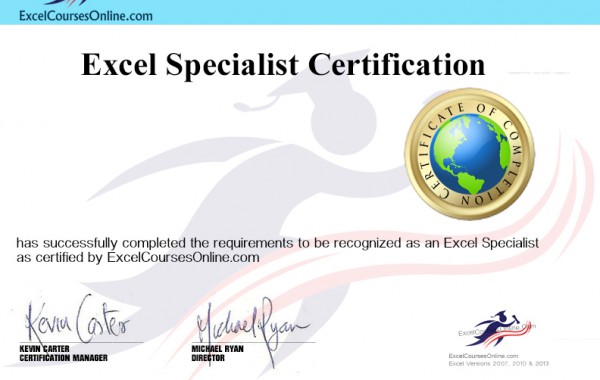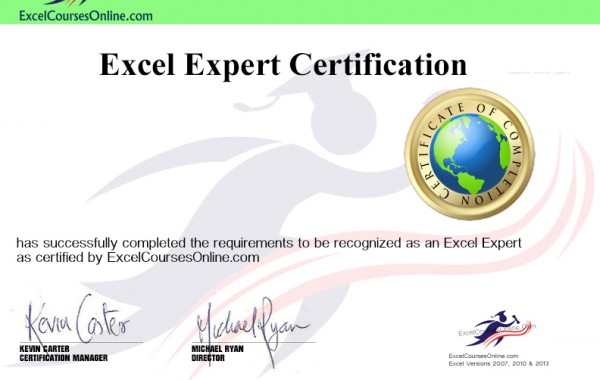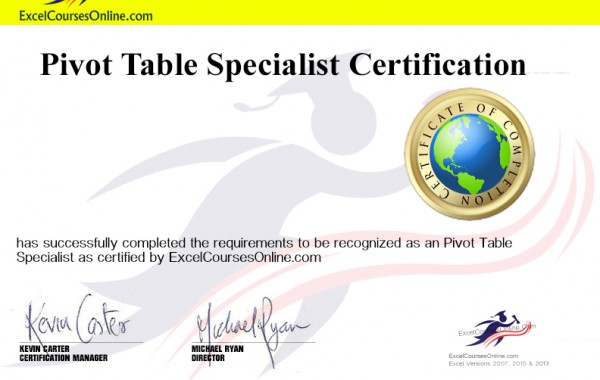Workplace Excel ™
Learn Excel at your own pace and focus on what you need to know for your own particular job, with our complete personalized online Excel Course, available on your laptop, tablet or phone 24/7. You will get lifetime access.
Complete Course.
Our Online Excel course for individuals and companies gives you access to all six Levels -Beginners, Intermediate, Advanced , Pivot Tables, Power Pivots and using Excel with AI . Comes with repeatable online exams with CPD certified Certificates. It covers all versions of Excel from 2016 to Excel 365.
Our Tutors.
Our experienced tutors have over 30 years of Excel training and development experience between them.
Live Support
Great support with your own AI assistant, Live chat and email support from Excel Experts as you reach your Excel Goals.
Employee Courses.
You can monitor every employee’s progress in terms of modules & tests completed in real time from your own dashboard. Free, no obligation Free Trial. Click here
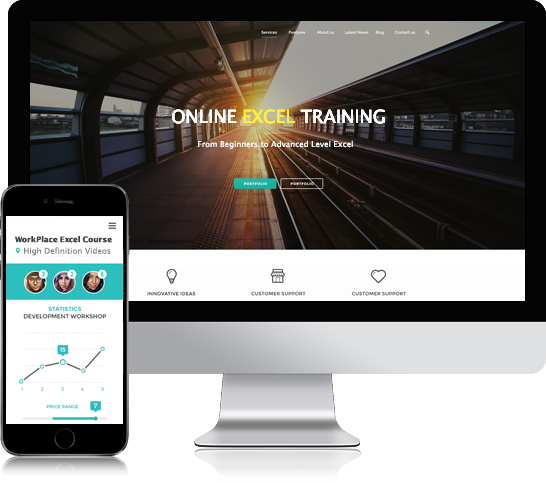

Sample Videos and video tour of the course
Course Syllabus
Overview of Excel
| Title | Level | Duration |
Preview |
| What can Excel do? | Beginners | 7 mins | |
| Excel Ribbons and commands | Beginners | 22 Mins | |
| The different Excel Versions, from Excel version 2007 to the latest version – Excel 2019 | Beginners | 12 Mins | |
Beginners Excel
| Title | Level | Duration |
Preview |
Inputting & Formatting:All types of Formatting,especially number and currency formatting will be covered in this Excel courses online. Also shows you how to delete formats correctly and how Excel views Formatting. |
Beginners. | 9 Mins | |
Introduction To Excel Formulas:Shows the difference between a Formula and a Function. This module’s of our online Excel training course emphasis is that Formulas ,like Functions simply automate a ‘Human Process’. Viewing it from this point of view makes Formulas and Functions must easier to understand. This module in our online Excel training course finishes by providing a simple but powerful Two step method to create even complex formulas. |
Beginners | 11 mins | |
Introduction to Excel Functions:This online Excel training course explains what Functions are and how to use them to their full potential. Covers the SUM,AVERAGE,MIN, MAX and COUNT Functions. |
Beginners | 12 Mins | |
Linking Worksheets & Workbooks:An extremely important Excel skill to learn in our Excel courses online, as in real life workplace situations, data is kept in different worksheets and workbooks. This module shows various methods to access data from different worksheets & workbooks. |
Beginners | 14 Mins | |
Controlling Your Worksheets & Workbooks:This module in our online Excel training course will teach you how to freeze rows and columns, split your screen, size and hide your rows and columns. Also how to rename, move or copy your worksheets. |
Beginners | 11 Mins | |
Printing Your Worksheets and Workbooks:Everything you need to know about printing your worksheets and workbooks. |
Beginners | 8 Mins | |
Protect your Spreadsheets:Its vital,especially if others will be using your spreadsheets that they are protected fully to insure integrity of your data. This module in our online Excel training Course shows you how. |
Beginners |
Important Excel Concepts
| Title | Level | Duration |
Preview |
Fundamental Excel Concepts:Probably one of the most important module in our online Excel training course. I am always amazed that so many Excel courses online only give a few minutes to these concepts. This module explains the concepts of ‘Relative Reference’, ‘Absolute Reference’ and using ‘Cell references”. There is no point going any further in the course until you have mastered these three concepts. They are the very oxygen of Excel. |
Intermediate | 19 Mins | |
Named Ranges In Excel:
|
Intermediate | 9 Mins | |
Excel TablesLike the above modules this is another essential module you need to master, especially if your work in Excel involves analyzing large chunks of data. What is an Excel Table ?. How to create and use them and how they differ from ordinary lists and Named ranges. The key points is that if you add data to the end of ordinary Excel lists, your Lookup Functions, your Named Ranges or your Pivot Tables will not automatically pick them up. The module will explain the answers and solutions to all these important questions |
Intermediate | 17 Mins | |
Excel Techniques
Title |
Level |
Duration
|
Preview |
Conditional Formatting:Conditional formatting allows you to format a cell or cells if a certain condition or conditions are met. |
Intermediate | 20 Mins | |
Data Validation:A lot of heartache can be avoided by using data validation techniques in your spreadsheet. |
Intermediate | 12 Mins | |
Drop Down Boxes:Drop-down lists should always be used in Excel if users have to input ‘constant data’ as only that data on the list can be chosen. This ensures data integrity. We will show various ways to create these drop-down lists. |
Intermediate | 7 Mins | |
Consolidate Data:This technique will show how to consolidate data from various worksheets into one worksheet using the consolidation Tool.The great thing is that the data |
Intermediate | 9 Mins | |
Error Types explained and How to handle them?This section explains the various Excel errors types you might meet and how to handle them.Perticular attention is given to the powerful IFERROR Function with plenty of examples. |
Intermediate | 12 Mins | |
Formula Auditing:Mistakes will occur in the best of spreadsheets. This module goes through the various formula audting techniques available to help you find these errors. |
Intermediate | 11 Mins | |
Form ControlsYou can use software components like check boxes, combo boxes, spinners etc in your spreadsheets. Here you will learn how to create and manipulate these controls to give greater flexibility to your spreadsheets and forms. |
Advanced | 18 Mins | |
The Camera Tool In Excel:You can take a picture of your data in Excel by using the camera tool. We will also use this tool later on when creating dynamic and interactive charts. |
Beginners | 4 Mins | |
Hyperlinks in Excel:You can go to another worksheet by clicking on a hyperlink.These can be very useful if you a large number of worksheets and need to access them quickly. In this module, we will build such an example. |
Beginners | 4 Mins | |
Templates In Excel:This module will show how to create Excel Templates, which can be used again and again. Various Templates are built to illustrate the required techniques. |
Intermediate | 20 Mins | |
The SubTotal Tool:If you need to subtotal your data by various categories, this is a great tool to use. This module shows you how. |
Beginners | 9 Mins | |
Charts in Excel
Intermediate Functions
| Title | Level | Duration |
Preview |
The IF Function: The First Work-Horse Function.In most work-place spreadsheets, two Functions can often accounts for over 50-60% of the functions used. They are Excel’s two work-horse Functions, the IF Function and the VLOOKUP Function. The IF function allows you automate decision making processes in Excel. |
Intermediate | 15 Mins | |
The VLOOKUP Function: THE Second Work-Horse Function.Imagine I asked you to look up 100 phone numbers in a paper-based phone book? What would you do? Firstly, you would notice that the book was sorted alphabetically , you would then search for the name and when you found it , you would move your eyes over the relevant record until you found the telephone number. |
Intermediate | 19 Mins | |
The SUMIF & COUNTIF Functions: Two Useful LieutenantsThese two functions are very useful. They allow you to add or count items based on a condition. How many sales did Mary make and how much revenue occurred from these sales. The COUNTIF Function is |
Intermediate | 17 Mins | |
Working with Text:This module shows how to manipulate Text in Excel. It looks at the’ &’ concatenate operator and the main Text Functions like LEFT, RIGHT, LEN,MID and FIND, STUBSTITUE Functions. These can be very handy if you need to clean up your text in Excel to make it ready for further analysis. It gives plenty of examples of these in use –like extracting a name or a city from an address text string. |
Intermediate | 26 Mins | |
Dates and Date Functions:This module helps you understand dates in Excel, that they are just Numbers.We will then learn about the various date functions like DATE,DATEVALUE, WORKDAY, EOMONTH etc with plenty of reallife examples. |
Intermediate | 11 Mins | |
Time and Time Functions:Learn to understand Time in Excel and the various Time Functions. |
Intermediate | 7Mins | |
Excel Intermediate Test and Certification: |
|||
Advanced Excel Functions
| Title | Level | Duration |
Preview |
INDEX & MATCH Functions: Dynamic control over all your Data.The INDEX and MATCH Functions along with SUMIFS and SUMPRODUCT are the most important advanced type functions. Unfortunately the VLOOKUP Function can only search from Left to Right from the first column in your defined table but the INDEX and MATCH Functions when combined can search from Right to Left or Left to Right from any column in your table. To be able to extract data from your table dynamically ,no matter where it is, you need to master these two Functions. |
Advanced | 16 Mins | |
The SUMIFS, AVERAGEIFS AND COUNTIFS Functions.We have already met the SUMIF & COUNTIF Functions but these only allow you test for one condition . |
Advanced | 15 Mins | |
SUMPRODUCT Function: Your First Glimpse of Arrays:The SUMPRODUCT Function, does as it says , its sums the various products. This Function is different from all the other functions you have used before because its takes a range of cells(array) as an argument. This module will show you how to use this function with many examples but it will also introduce a very important advanced technique on how to deal with arrays in Excel. Once you get your mind around this techniques you will have no problem dealing with any array formula in Excel. |
Advanced | 14 Mins | |
OFFSET & INDIRECT Functions:If you want to ask Excel to move from a certain cell to another cell by itself and then grab some cells from this cell point, then call on the OFFSET Function. We will show practical examples of this Function in use and show how to build your own powerful OFFSET Functions. The great practical use of the INDIRECT Function is that it can accept a text sting as a cell reference. This is great for creating dynamic ranges. We show many practical uses of this function in this module. |
Advanced | 12 Mins | |
Nested IF Functions with AND & OR Functions:We will in this module build powerful nested IF Functions with AND & OR Functions, to create complex automatic decision making processes in your spreadsheets. |
Advanced | 15 Mins | |
ARRAY FORMULAS IN EXCEL.Study the module on the SUMPRODUCT Function before you start this module. In this module we will learn what is an Array and an Array Formula with examples of them in use in practical commercial situations. We will show how to create and use an Array Formula and look again at the important concept of Conditional Evaluation in an Array Formula. |
Advanced | 17 Mins | |
Custom FormattingIn this module, we will learn how to create customized formats. |
Advanced | 15 Mins | |
Excel Expert Test and Certification: |
|||
Pivot Tables in detail
| Title | Level | Duration |
Preview |
Overview of Pivot Tables:Examples of what Pivot tables can do. Using a large data set, we will create various reports showing what you can achieve with Pivot tables. You will learn about the various ribbons and each Pivot table command button. |
Advanced | 10 Mins | |
Pivot Table Formatting:Master the techniques to format your pivot tables. |
Advanced | 7 Mins | |
How to summarize Pivot table Values:By default, Pivot Tables sums values.In this module we will learn how to summarize these values by averaging, counting , maximizing and minimizing them. |
Advanced | 6 Mins | |
Pivot Tables : Show vales as:This section show how to manipulate the values in your Pivot Tables. By default, a pivot table sums values up. We show how to show these values in different ways. See your values as percentages, in relation to other subtotals, differences from other time periods etc |
Advanced | 14 Mins | |
Pivot Table Pictures:In this module, we will learn how to take pictures of your pivot tables, maybe you want to insert them into a PowerPoint Presentation or a Word Document. |
Advanced | 2 Mins | |
Grouping Pivot Table data:This module explains how we can group data in to bespoken group. We will especially look at the very important technique of grouping dates as most data has a date field. |
Advanced | 10 Mins | |
Understanding the Pivot table cache:We will see in this module that Pivot tables are automatically created from the same internal memory. This can cause problems especially if you are grouping data, as changing the grouping of a set of values will change all the others groupings in your other pivot tables. We will show you how to create independent Pivot tables. |
Advanced | 7 Mins | |
Calculated Fields in Pivot Tables:We can create new calculated fields in our Pivot Tables based on existing data. This module explains all you need to know. |
Advanced | 15 Mins | |
Calculated Items in Pivot Tables:Learn about Calculated Items in Pivot tables. What they are, how to create them, how to use them and pitfalls to look out for. |
Advanced | 9 Mins | |
The GETPIVOTDATA Function in Pivot Table:Pivot data is quiet volatile and it is quite difficult to grab data from pivot tables for further analysis. We will show in this module a possible solution to this problem whereby we can populated per-formated reports from our live Pivot Tables.
|
Advanced | 18 Mins | |
New Pivot table Features in Excel 2013:In this module, we will examine how Pivot tables have changed in the latest version of Excel ..version 2013, in particular the new Excel data model which allows you combine data from different tables into one pivot table.
|
Advanced | 10 Mins | |
| Pivot Table Certification: | |||
FAQ
What Level of Excel do I need to start the course?
How long does it take to complete each section.
How long do I get access to the course?
Do you provide support during the course?
What Format is the course delivered in ?
After purchasing, you will be asked to fill in a registration from where you will choose a username and password. Then you can login at ant time with your username and password to access the course 24/7
The Course materials take the form of Online videos and downloadable Excel exercises to practice what you have learned.
Can I access the course from more than one computer?
What software does the course require ?
Do I get a certificate for each level ?
How do I get my certificate ?
Is payment on your site secure ?
How soon can I start the course after payment ?
Can I get a refund if I am not happy ?
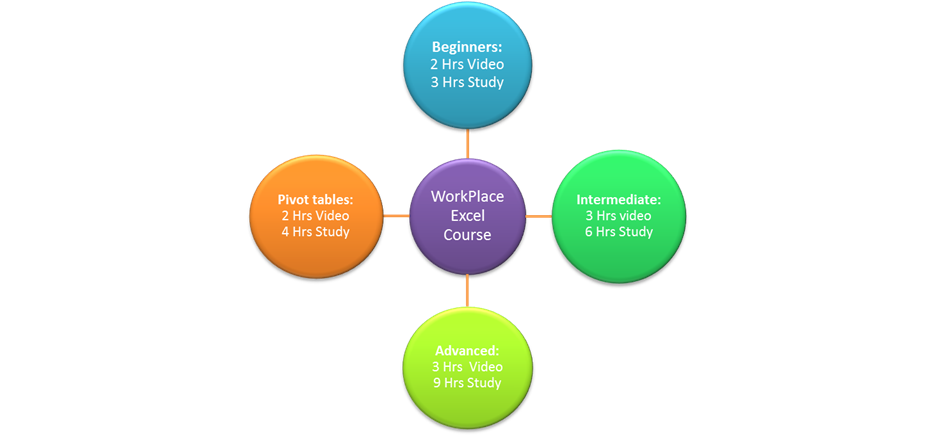
The above illustration gives an indication of the time required to master each Level.
Get Certificated
There are 4 levels of certification available in this course.
- Excel Apprentice Certification.
- Excel Specialist Certification.
- Excel Expert Certification.
- Pivot table Specialist Certification.
The certificate will be produced automatically with your name and details after you have achieved 80% or over in your test for each Level.
You can do the Pivot Table test alone without doing the previous tests.
The exams comprise of 10 to 15 task questions which test your understanding of the modules you have studied. You can repeat these tests.
This course is CPD certified by the CPD Standards office
It will award 10 CPU points.